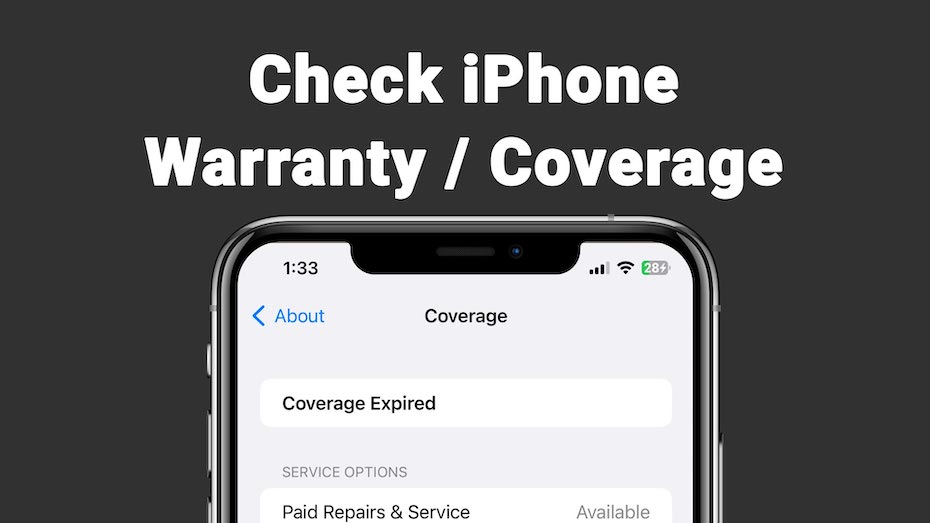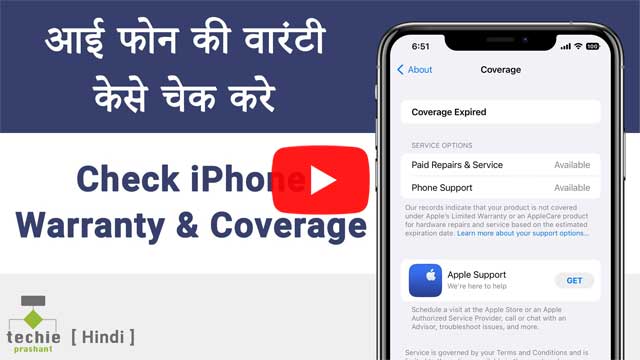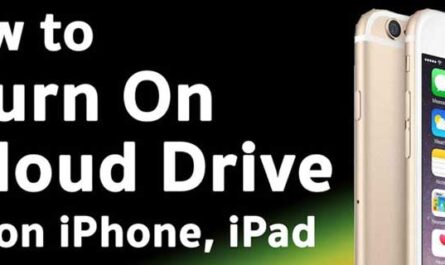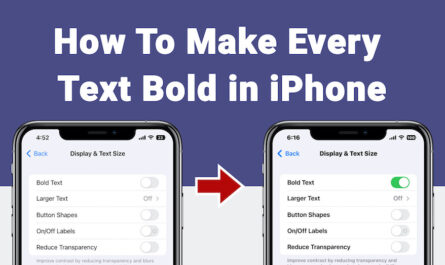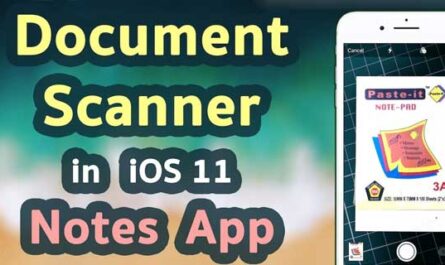If your iPhone is updated with latest version of iOS, you can check iPhone Warranty using settings app i.e. Check your device is covered and what kinds of Repairs and Support are included. Similarly you can also find agreement number, proof of purchase as well as expiration date.
Important: Please make sure your iPhone updated with latest version of iOS. Otherwise you may not see this option in settings, In such situation you can Check iPhone Warranty via Web also.
How to Check iPhone Warranty / Coverage Using Settings App
Please follow the steps below to check iPhone Warranty using Settings App.
1) Open Settings Application from iPhone
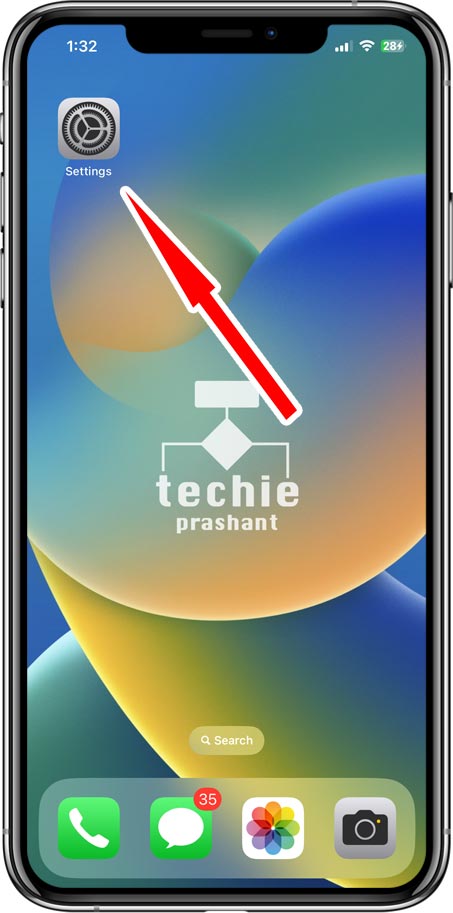
2) Tap General From Settings
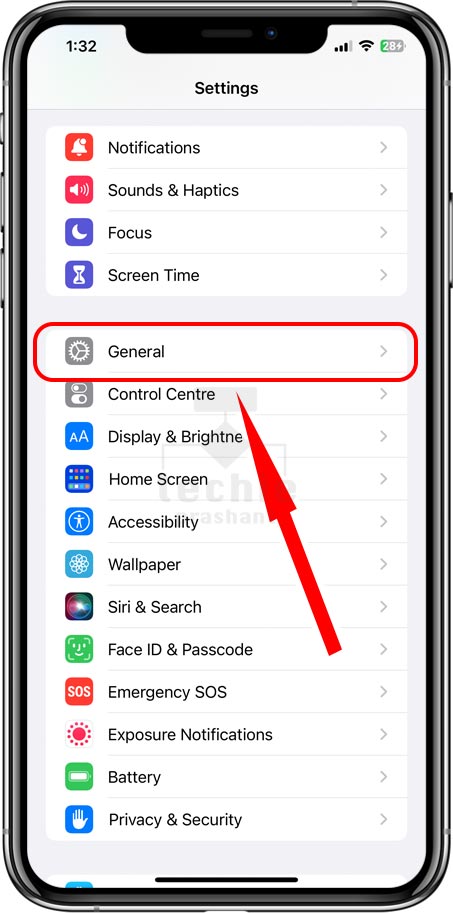
3) Tap About From General
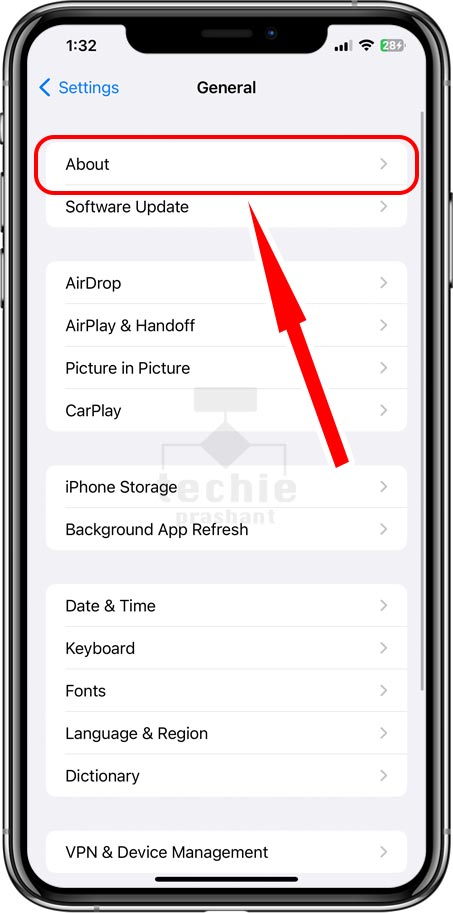
4) Tap Coverage / Coverage Expired
If apple care plan is active for your iPhone, you can see name of active AppleCare plan. But If you do not see an active AppleCare plan, please tap Limited Warranty or Coverage Expired for more information.
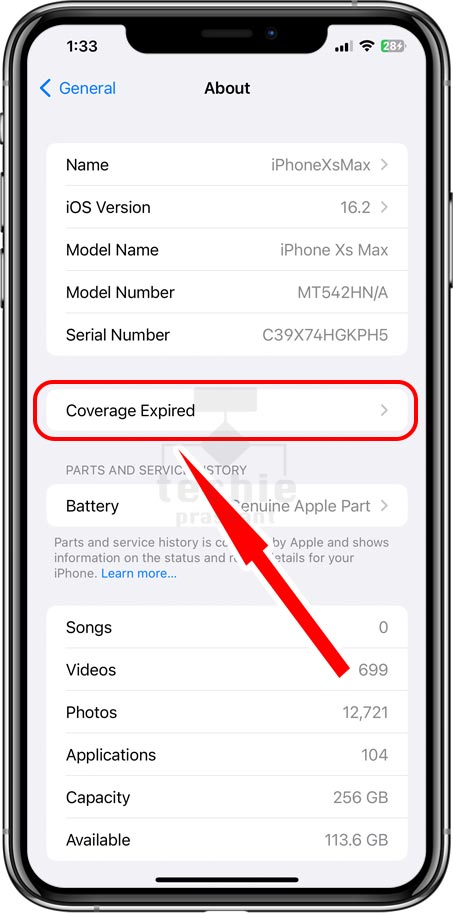
5) You Can Check iPhone Warranty Coverage etc.
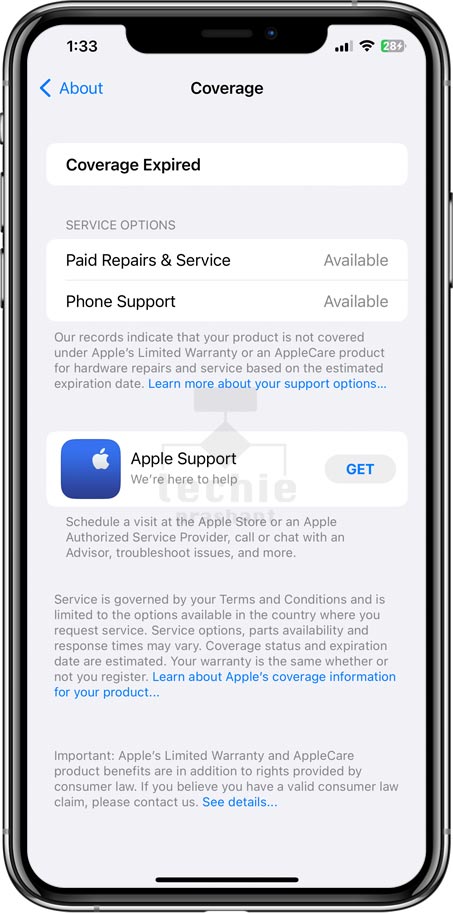
There is another way to check iPhone Warranty and Coverage, please follow the guides below.
Check iPhone Warranty / Coverage via Web
Besides that, you can also check AppleCare plan or Apple’s Limited Warranty plan etc.
1. Go to checkcoverage.apple.com
2. Enter your iPhone Serial Number.
3. Follow the instruction given on screen (as shown in image below).
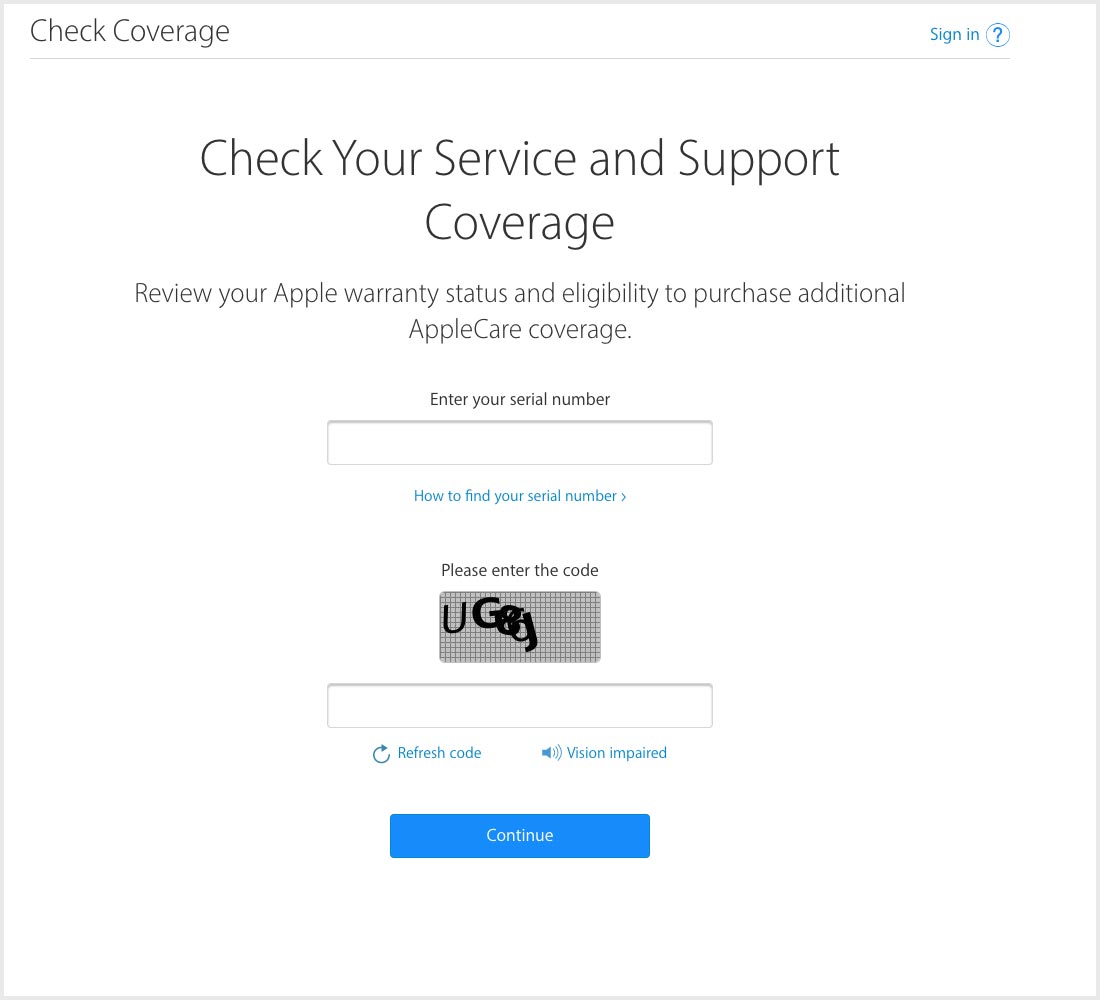
Check iPhone Warranty / Coverage using Apple Id
In addition to this, you can also check warranty using apple id.
1. Go to mysupport.apple.com
2. Sign in with your Apple ID.
3. Choose device you have to check warranty (i.e. iPhone iPad etc.). All set, you will see details about the support that you’re eligible for the device. As a result this information includes hardware repairs and technical support etc.
You can also Check iPhone / iPad Coverage Expired or Not?
1. Go to mysupport.apple.com
2. Sign in with your Apple ID
3. Choose your device to check coverage (i.e. iPhone, iPad etc.)
4. You will see coverage expiration date along with coverage details.
Similarly You Can Get Agreement Number or Proof Of Coverage
1. Go to mysupport.apple.com
2. Sign in with your Apple ID
3. Choose your device (i.e. iPhone, iPad etc.) suppose to check Agreement Number
4. Click View Proof of Coverage.
5. If you don’t see your proof of coverage, No worry, just make sure that you set up your Apple ID with two-factor authentication. Because two factor auth is required to see agreement number or proof of coverage.
Video Tutorial In Hindi
How to Check iPhone Warranty / Coverage
Finally you may refer other article here: How to Show Full Screen Call Receive Interface in iPhone iOS 16