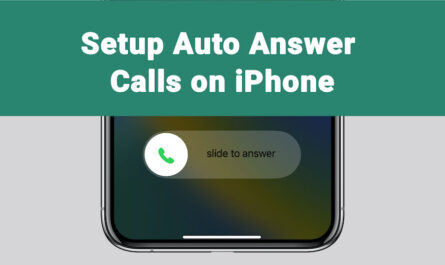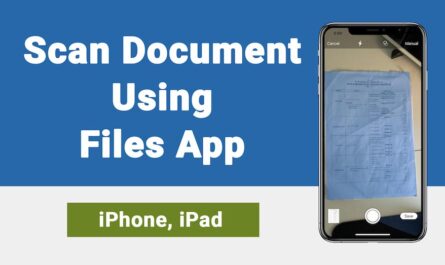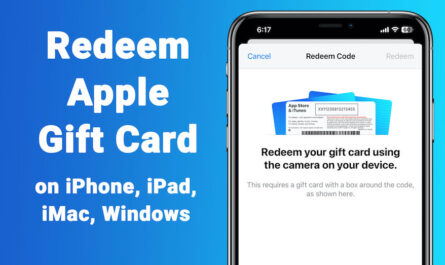In this article we will see how to turn On iCloud Drive (Files App) on iPhone/iPad. Once you turn on iCloud drive, you can upload content to iCloud drive. I explained here basic things i.e. Once you configure your Apple Id within iPhone and iPad. You have to enable iCloud Drive as shown in this article.
Remember: If you are using iOS10 it shows iCloud Drive App on iPhone or iPad. If you are using iOS11 it shows Files App on your iPhone or iPad.
Important: First you have to configure Apple Id within your iPhone, then follow this tutorial to enable before enable the iCloud Drive.
How to Turn On iCloud Drive iPhone, iPad:
1) Open Settings App
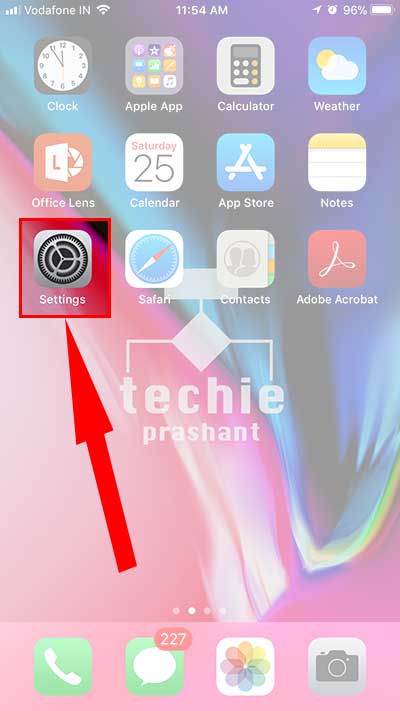
2) Tap Apple Id section as shown in image
You have to configure apple id, so it will show section as shown in image.
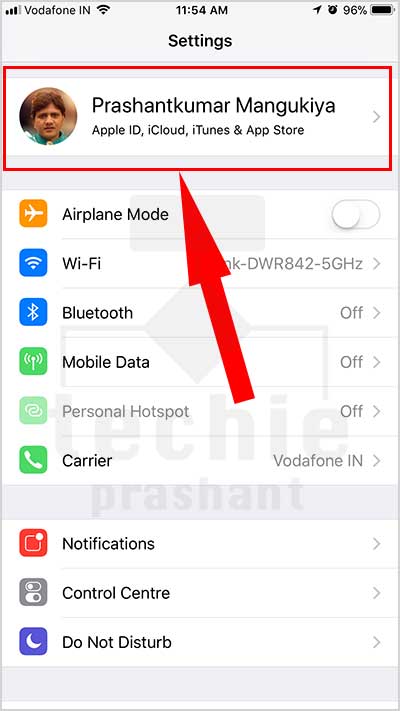
3) Toggle “iCloud Drive” ON
It will enable iCloud drive on your iPhone/iPad.
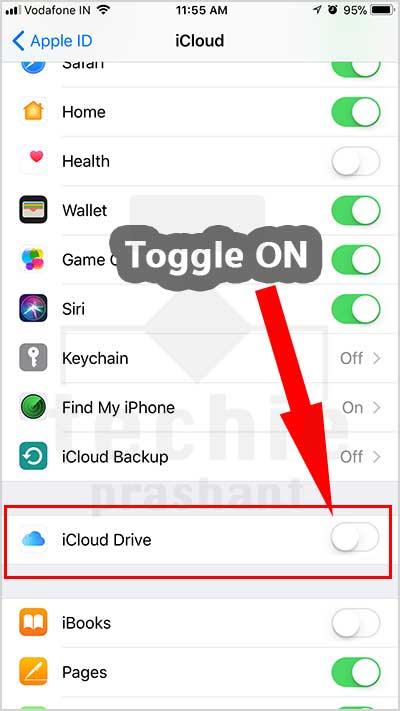
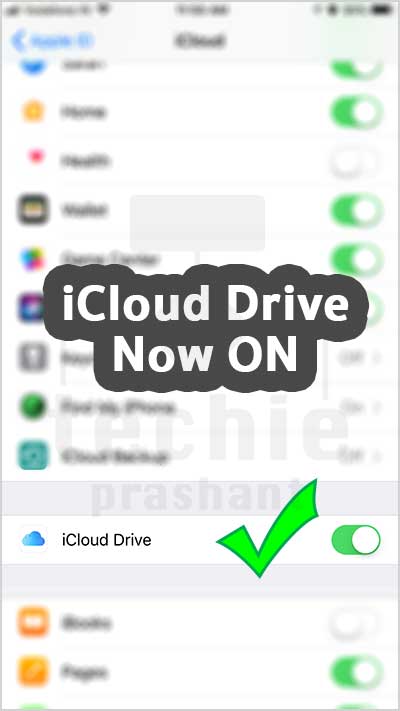
4) Now iCloud Drive shows on your device.
- If you are using iOS11, it shows “Files” App.
- If you are using iOS10, it shows “iCloud Drive” App
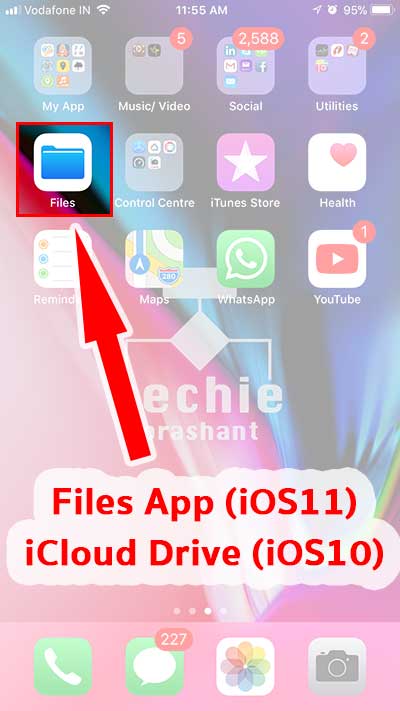
Thats all, now iCloud Drive or Files application shows on your device, you can upload photos/videos/Doc to iCloud drive easily, please wait for next article how to use File App or iCloud that suppose to publish soon.