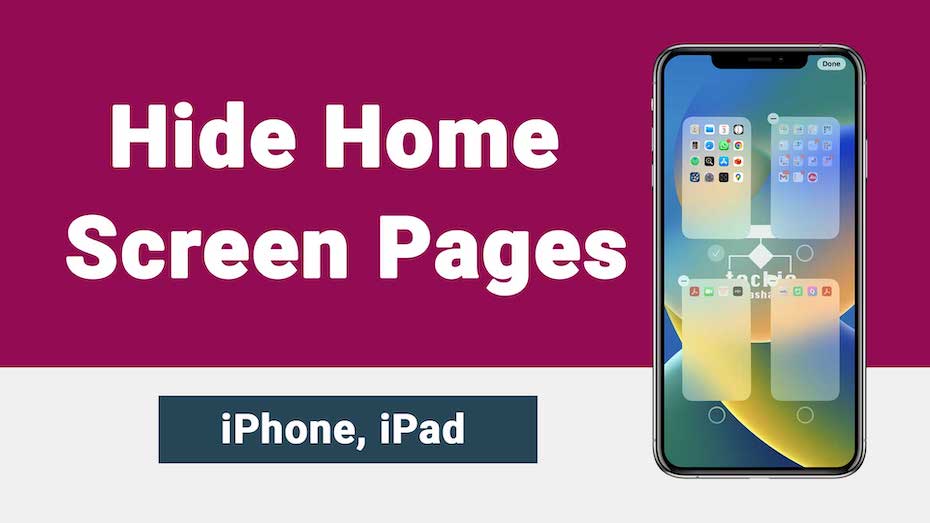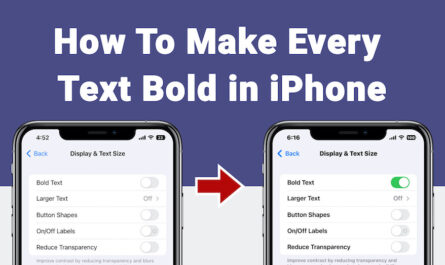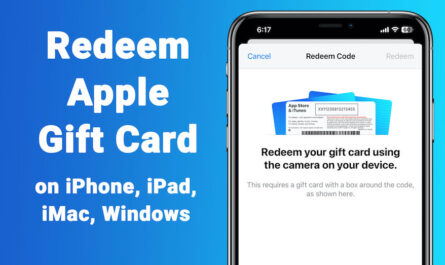If your iPhone is updated with iOS 14 or later, you can manage home screen pages on iPhone. i.e. You can show or hide home screen pages on iPhone or iPad easily. iOS 14 or later allows you to find, hide and remove pages from iPhone / iPad home screen.
In this article we will show you how to hide home screen pages on iPhone.
Steps: How to Hide Home Screen Pages on iPhone, iPad
Please follow the steps below to understand how to hide pages on iPhone home screen.
1) Long Press (Touch and Hold) on Empty Area of iPhone, iPad Home Screen
If your iPhone or iPad updated with latest version of iOS (iOS 14, iOS 15, iOS 16 or more) then you are good to go with this.
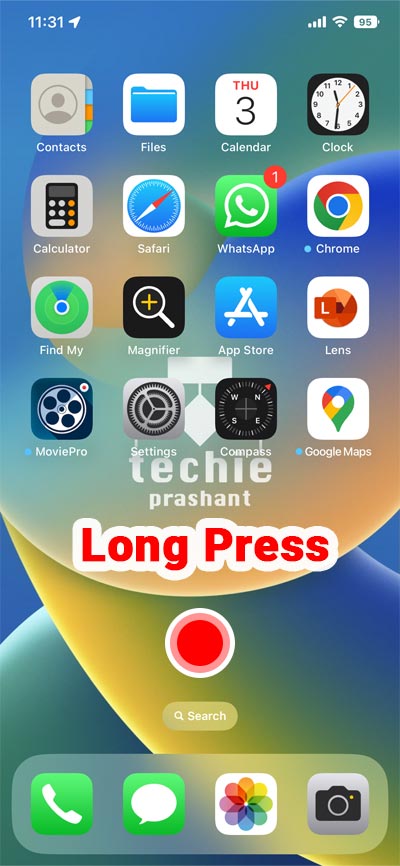
2) Tap Navigation Dots Near The Bottom Of Your Screen
You will see different number of navigation dots depending on the pages active on your iPhone home screen.
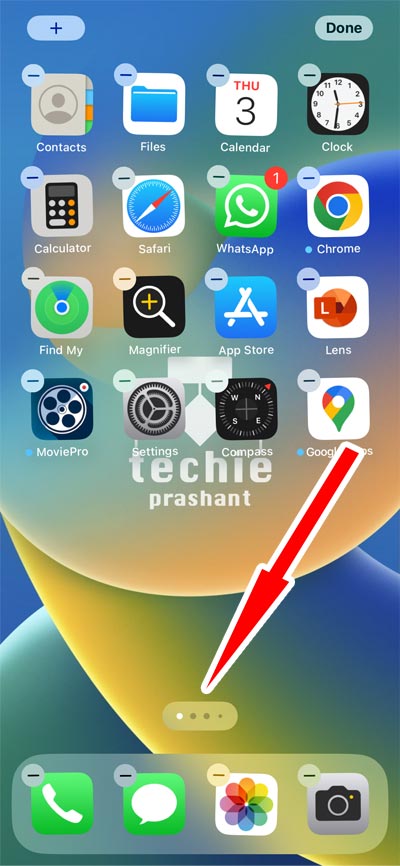
3) Uncheck the Circle Under the Page You Want to Hide Home Screen Pages
Note: You can also drag a page to reorder it.
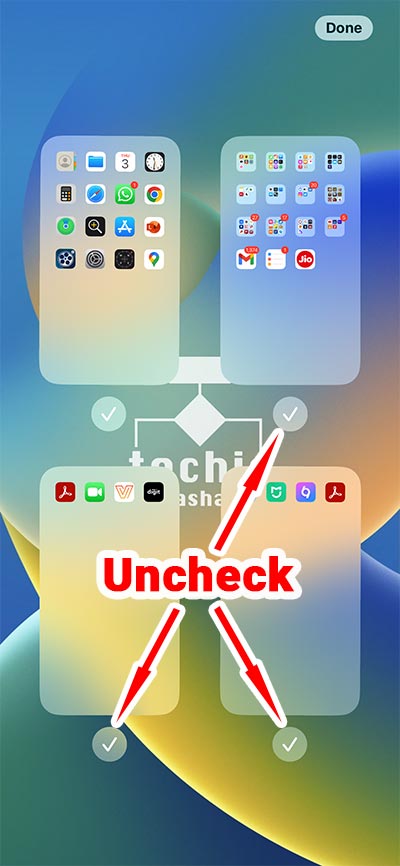
4) Tap Done Button at Top Right Corner
Note: You can also drag a page to reorder it. Tap Done button thereafter.
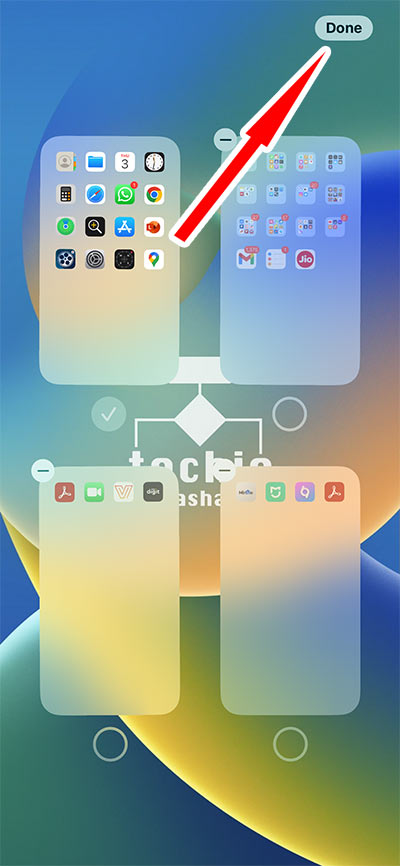
5) It will Show Home Screen with Unchecked Pages Hidden
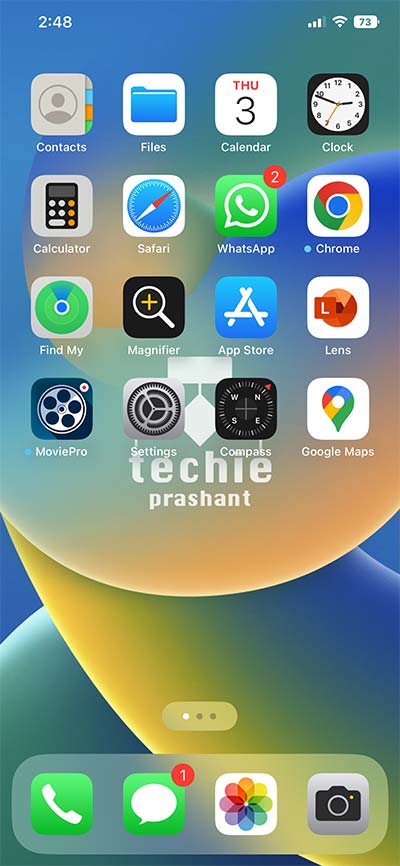
Steps: How to Un Hide Home Screen Pages on iPhone, iPad
If you have to show hidden pages from home screen anytime, please follow below steps.
1) Long Press Again on Empty Area Of Home Screen
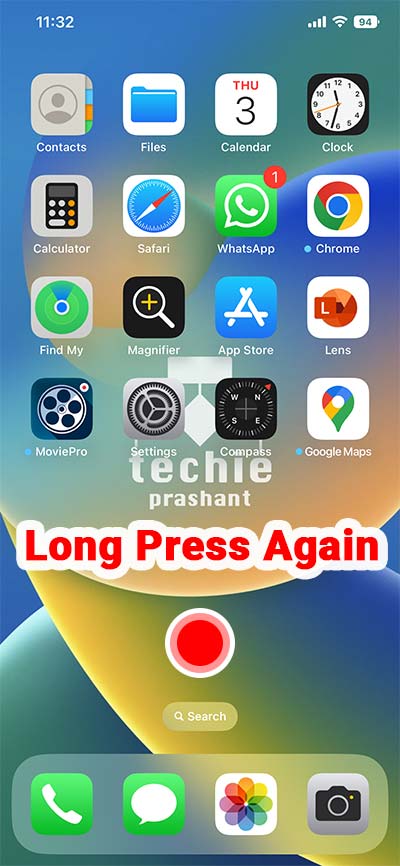
2) Tap Navigation Dots At The Bottom Of Your Screen
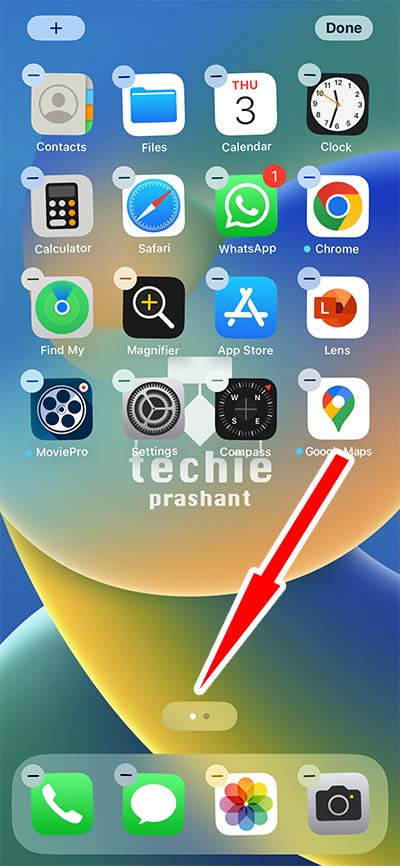
3) Check the Circle Under a Page You Want to Show. Tap “Done” at Top Right.
Note: You can also drag a page to reorder it. Once reordered tap Done button.
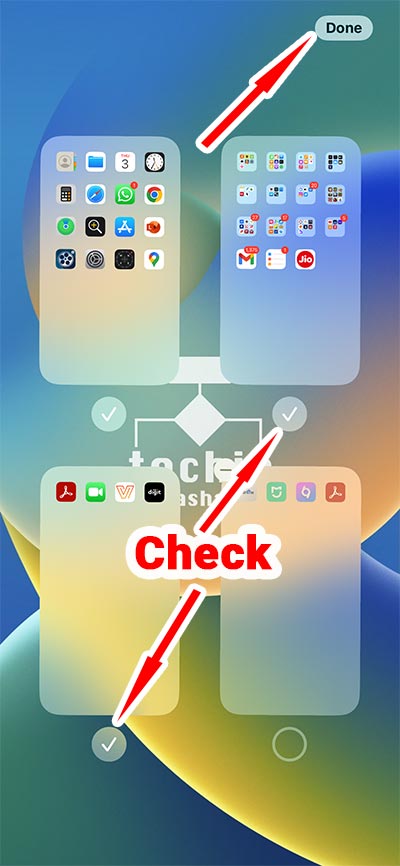
4) Now Your Home Screen Consist Pages You Enabled. It will Show / Hide Home Screen Pages Accordingly.
You can swipe home screen to see available / visible pages.
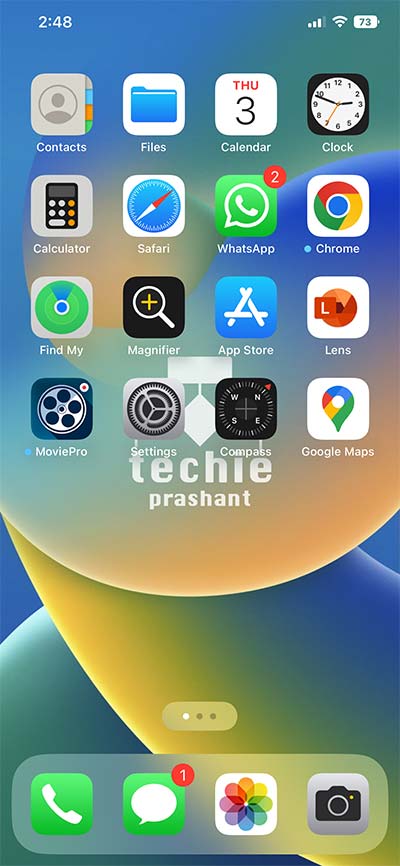
If you are interested how to scan document using iPhone then refer this: Scan Document Using iPhone Files App
You can also refer apple official help related to this article: Organise Home Screen And App Library on iPhone