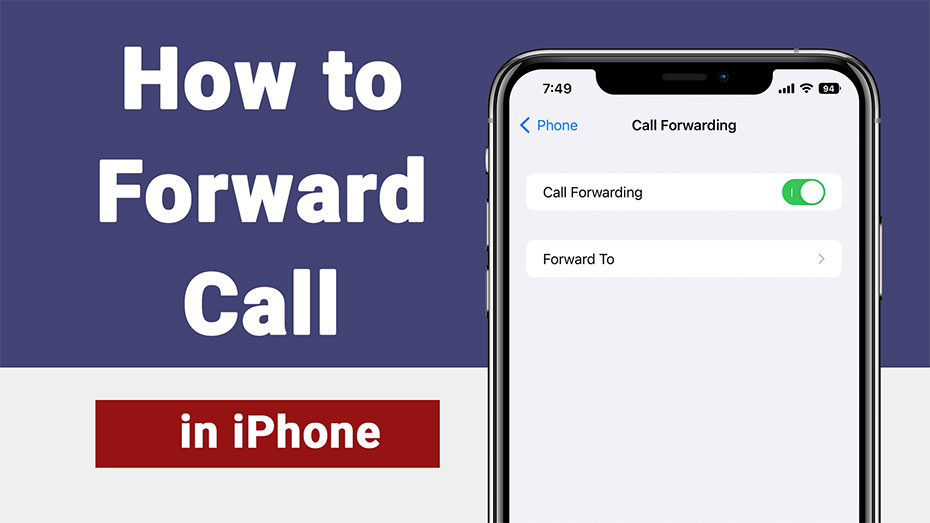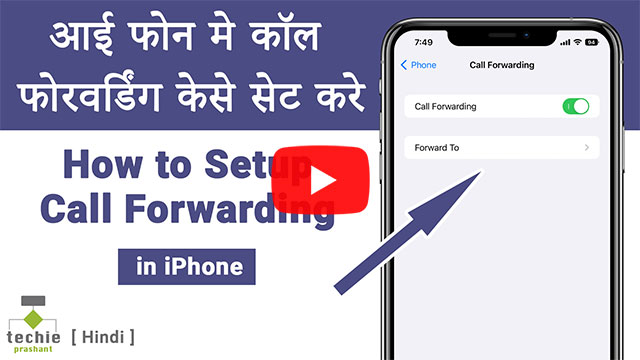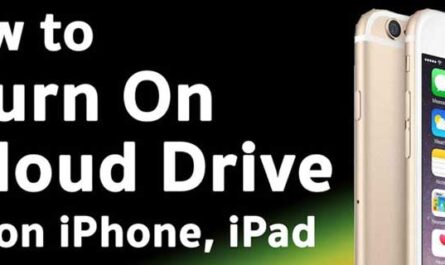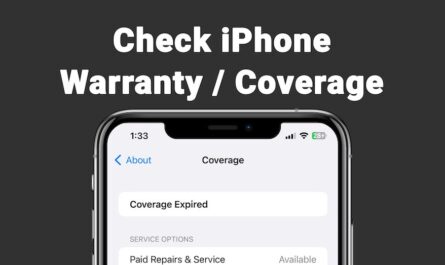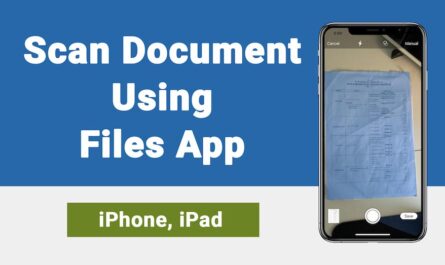Sometimes you have to forward call from your iPhone to another device or number. So you have to forward call on iPhone. i.e. Once you setup call forwarding on iPhone you are able to receive call on another device or other number. For example you can forward business call to your personal number whenever you are out of office.
When call forwarding is enabled on your iPhone, your iPhone will not ring whenever you receive any call, instead of call will be forwarded to the number you setup. Remember, at present there is not any settings in iPhone to enable conditional call forwarding. For example you need call forwarding when you are out of network coverage area, your number is busy or your phone is out of service, (e.g. battery down) etc. If you have such requirement then you have to contact your carrier if they provide such service or not. Some carrier provide such service with additional cost or some does not provide at all.
Steps: Forward Call on iPhone (For GSM Network)
If you are using cellular service that consist GSM network then you can easily forward call on iPhone. Please follow the steps below.
1) Open Settings Application from iPhone
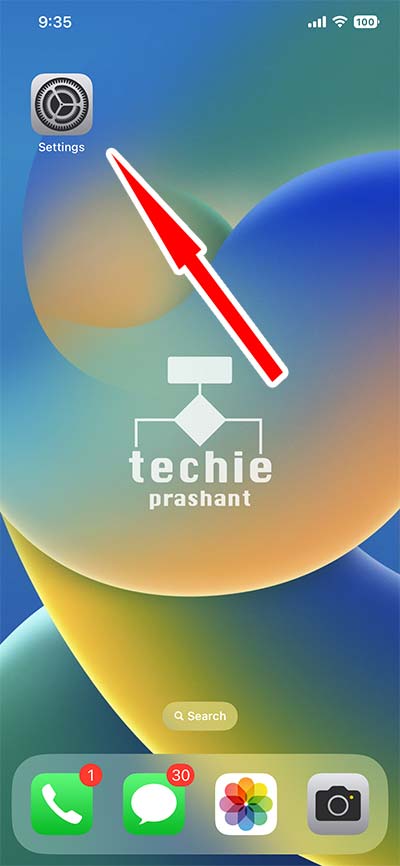
2) Tap Phone from the list (Scroll Down to See Phone)
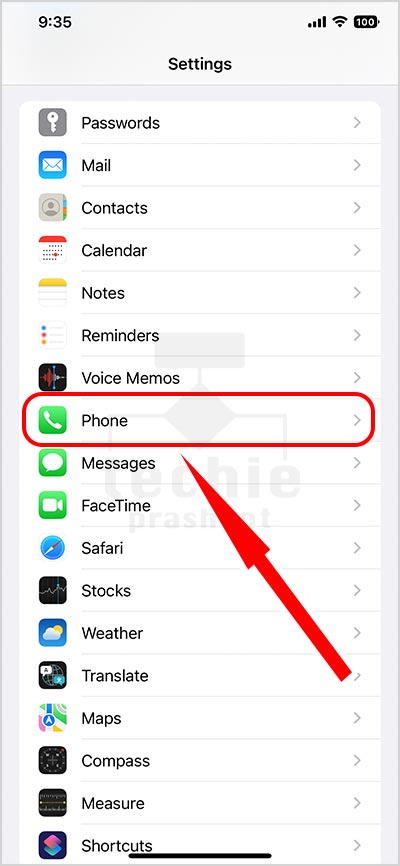
3) Tap Call Forwarding (To Forward Call On iPhone)
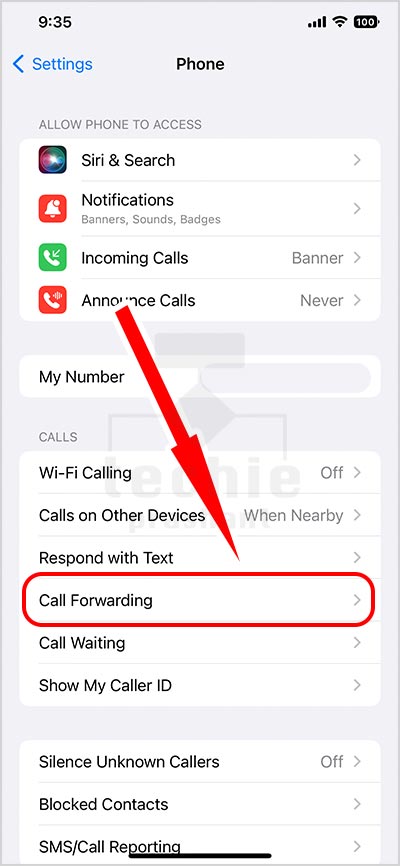
4) You Will See Call Forwarding Button as Shown Below, Turn On or Enable It.
Note: It will load call forwarding settings from your cellular network and show button accordingly. If call forwarding not enabled on your number, it will show disabled button as shown under.
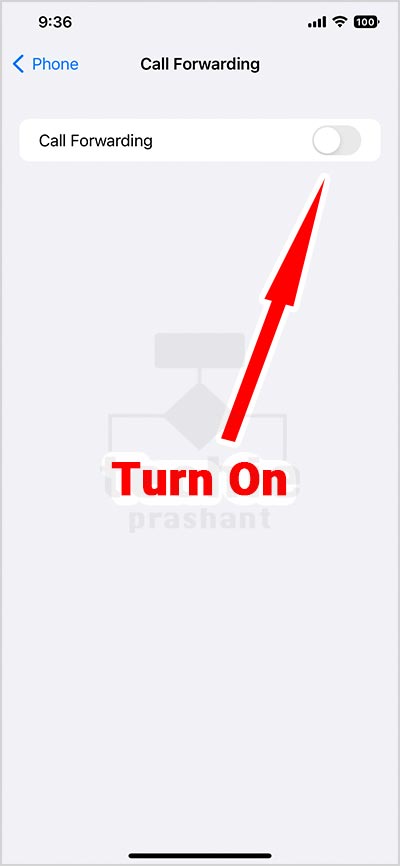
5) Once Enabled Call Forwarding Button, Tap Forward To
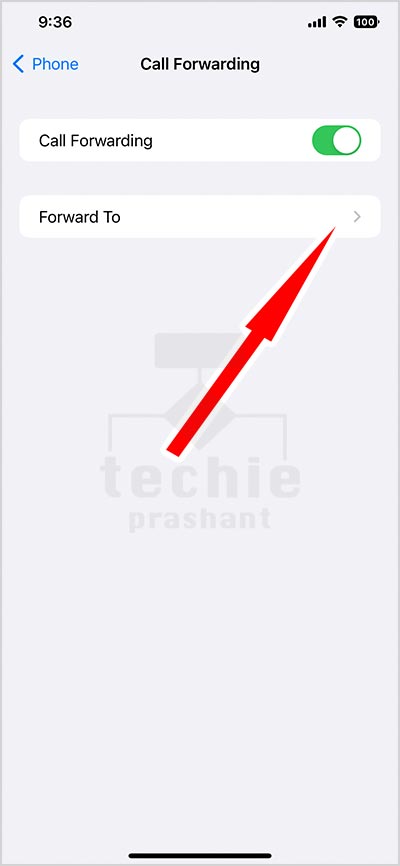
6) Add the Phone Number (Where You Have to Forward Call on iPhone)
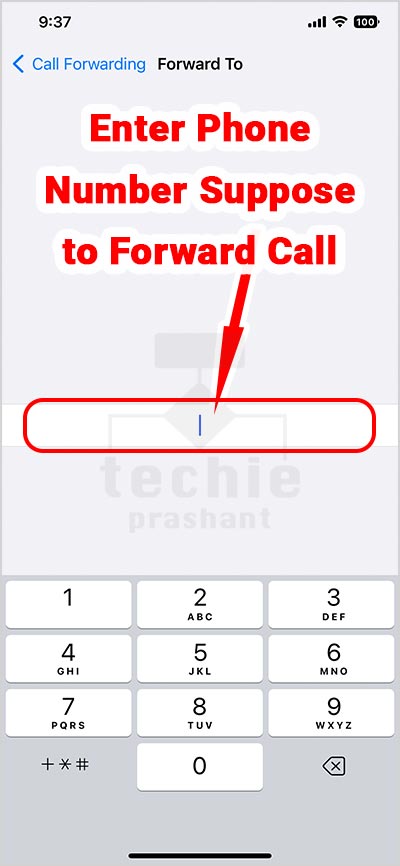
7) Once You Set the Forwarding Phone Number It Looks as Shown Under
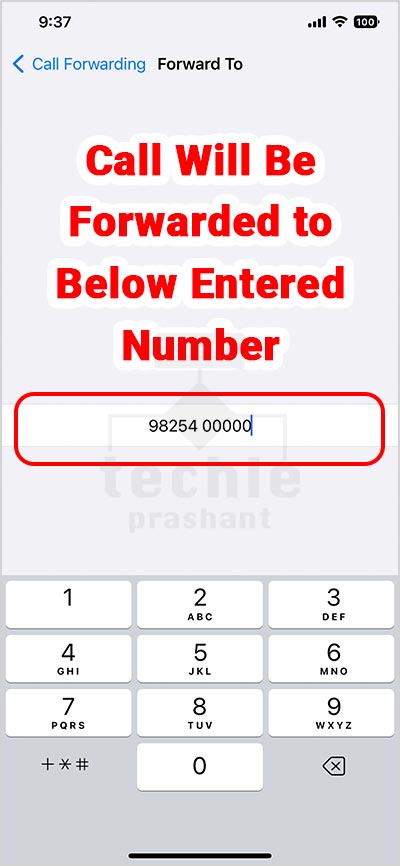
You can also refer Apple official user guide here: Set Up Call Forwarding on iPhone
Forward Call on iPhone (For CDMA Network)
If you are using cellular plan having CDMA network service, then you are not able to setup call forwarding through your iPhone settings. You can contact your CDMA service provider ask dial code to enable call forwarding on your iPhone. i.e. You have to dial a code through iPhone keypad followed by the Phone Number where you have to forward call.
Verizon – Immediate Call Forwarding
Remember, once you setup call forwarding using this method, all calls are immediately routed to the designated number instead ringing of your phone. Please follow the steps below.
- Dial *72 followed by 10 digit phone number where you have to forward call e.g. *72-123-456-7890
- Listen for a series of beeps and follow instruction, then wait for call to automatically end.
Verizon – Conditional Call Forwarding (i.e. No Answer / Busy Call Transfer)
Remember, Once you setup this, all unanswered calls are routed to the designated number instead of going to Voicemail.
- Dial *71 followed by 10 digit phone number where you have to forward call e.g. *71-123-456-7890
- Listen for a series of beeps and follow instruction, then wait for call to automatically end.
Refer Verizon Help here: Turn On Call Forwarding On Verizon Device
Other Tutorial: How to Hide Home Screen Pages in iPhone or iPad